 DoudouLinux
DoudouLinux
The computer they prefer!
 DoudouLinux
DoudouLinux
The computer they prefer!
The site's languages [ar] [cs] [de] [en] [es] [fa] [fr] [it] [ms] [nl] [pt] [pt_br] [ro] [ru] [sr] [sr@latin] [th] [uk] [vi] [zh]

Quick start
June 2010 — last update June 2013All the versions of this article: [čeština] [Deutsch] [English] [Español] [français] [italiano] [Bahasa Malaysia] [română] [русский] [српски] [中文]
DoudouLinux is a system which is designed to only run from the CDROM or the USB key. No matter which system is installed on your computer, DoudouLinux is not an application to be installed but an entire computer system [1]. Thus you have to insert the media as soon as the computer is switched on to avoid running the system already installed on computer, but instead start from the CDROM or USB key. Of course, if your computer is already running, you just need to insert the media, then restart: DoudouLinux will not start inside an already running system.
The menu of activities
During the first seconds, a launch screen appears. You can skip it by pressing the “Enter” key or the “Return” key. Then after 30 seconds to two minutes of preparation with a nice screen and music, DoudouLinux will start. You will see the menu of activities (see below). Start speed depends on your CDROM speed (or your USB key) and on your computer speed: be patient!
The menu gives access to the different available activities. They are ordered by increasing difficulty: for the 2 year old child to discover the mouse on the top activity; while for older children who want to use any of the about 75 installed applications, click on the bottom item.
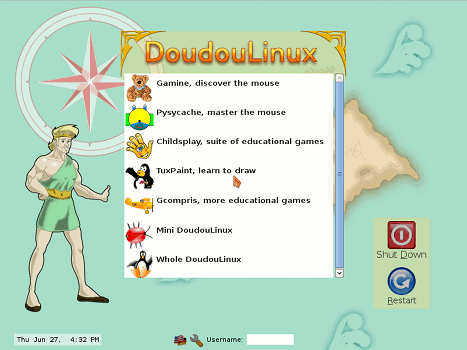
Leaving an activity brings one back to the menu of activities. There is no password!
The different types of activities
The first 5 activities just start a unique application, the name of which is indicated: Gamine, Pysycache, Childsplay, TuxPaint and GCompris. Their goal, in relation to computers, is to lead children toward discovering computers and to teach them about the mouse and the keyboard, while having fun! A short description of these applications is available on the page Educational games. Closing the application leads you back to the menu of activities.
The last two activities, Mini DoudouLinux and Whole DoudouLinux, are more advanced activities. They look more like the interfaces that are usually available on computers: a panel is on the top of the screen with a shutdown button! Nevertheless, in order to not unnecessarily complicate the computer use, there is no drop down menu: application icons are drawn on the desktop and arranged into tabs. To start an application, you just need to click once on its icon, since double clicking is more difficult for a child to produce.
The more advanced activities
The “Mini DoudouLinux” activity displays all the applications previously available from the menu of activities in a “Learn” tab. Some additional and easy to use applications are available too. The piano keyboard lets children play the music with the computer keyboard or the mouse, children can play with the keyboard letters inside the text editor, KLettres helps them learn the alphabet and Potato guy lets them disguise a potato or some other characters. The desktop contains a second tab to tune sound output and mouse:
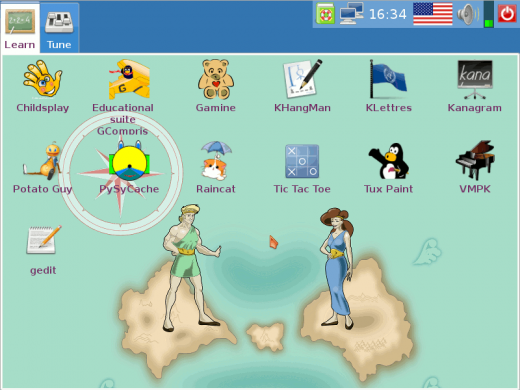
Finally the “Whole DoudouLinux” activity gives access to all available applications. An exhaustive list can be found in the section Applications. Applications are organized into 5 tabs as the following picture shows:
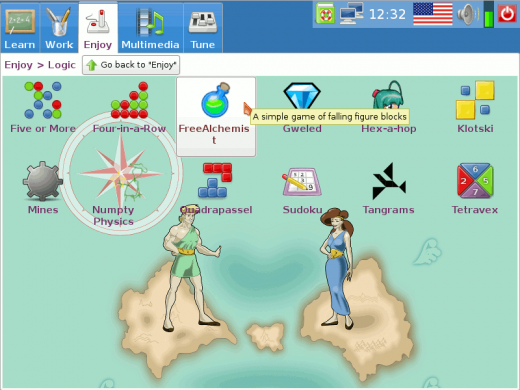
Some tabs group their applications by types in order to not fill the interface with icons. This is the case for the “Play” tab shown on the picture above. It contains application groups only. Clicking on an application group icon shows its contents. The location of the application group is then displayed below the tab titles and a button “Go back…” is added in order to get out of the group.
Additional activities
DoudouLinux is shipping more activities than shown by default on the activities menu. There are two additional advanced activities, kids and junior DoudouLinux, intended for use in schools; plus a special additional activity which just allows to set the sound volume when no advanced activity is shown on the menu. They are hidden to avoid confusing children with similar activities. You can change the activities menu thanks to a dedicated tool from the activity “Whole DoudouLinux”.
Activities kids and junior are similar to the “Mini DoudouLinux” activity but with a reduced set of applications:
- Kids DoudouLinux → is intended for small children in nursery school
- Junior DoudouLinux → is intended for older children in the first levels of primary schools
These activities were designed in collaboration with pedagogy specialists from the Tomsk State Pedagogical University in Russia. Note that depending on countries, this classification may not match the children’s skill with the mentioned levels.
Computer shutdown
The simplest way is also the most natural way: push the on/off computer switch! This is the recommended way for small children who do not use the most advanced activities yet. Shutdown is then triggered without asking for confirmation [2]. Obviously older children who use more advanced activities will be taught to use the “Quit” icon from the panel of these activities:
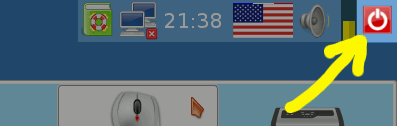
This action displays a small interface. You can then choose between shutting down, restarting or closing the session (the activity) to start another one:
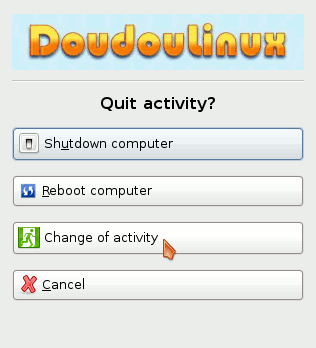
The shutdown and reboot commands are also available from the menu of activities with large buttons on the right of the screen. A confirmation dialog box is displayed after pressing them.
During computer shutdown, DoudouLinux goes back to a screen similar to the start screen. Then just before shutting down the machine, the CD is ejected and you are asked to press the Enter key after you remove the CD. The computer then switches off. If you are using the USB key version, DoudouLinux does not tell you to remove the media nor do you need to press Enter.
USB key startup specificities
This works like the CDROM startup except that you don’t need to switch the machine on quickly to be able to insert the USB key! However, only recent machines are able to start using a USB key (≥ about year 2004). Moreover, USB key startup is not so frequently activated even if the machine can do this. In this case you need to find at computer startup the key which displays the boot menu or to change the startup options in the BIOS.
Main USB key version advantages are the following:
- easier to carry
- silent
- faster than CDROM [3]
- modified data can be recorded on the media directly (see persistence)
The drawback is that activating USB key startup in the computer may be a very technical operation. The USB key version is then targeted at people who feel comfortable enough with their computer. We plan to build, in the future, a CD that just starts the USB key for you so that no obscure tuning will be required anymore.
Footnotes
[1] DoudouLinux uses a technology called “Live CD”.
[2] This is risk free for your computer since the triggered shutdown is not a rude power cut and moreover DoudouLinux does not touch data on your computer.
[3] DoudouLinux can be started in 30 seconds on a fast USB key and a fast machine
Documentation
-
Applications
-
Configuration
- Mouse setting
- Sound settings
- Screen settings
- Keyboard layout
- Date/time and time zone
- The Activities Menu
- Using a USB key or a USB hard disk
- Using a printer
- Language setting
- Using networking
- Creating a WiFi hotspot
-
Questions and issues
-
Advanced tools
- Preserving user privacy
- Parental controls
- Controlling computer use
- Data persistence
- Creating a DoudouLinux USB key
- Installing DoudouLinux definitively
 Copyright © DoudouLinux.org team - All texts from this site are published under the license
Creative Commons BY-SA
Copyright © DoudouLinux.org team - All texts from this site are published under the license
Creative Commons BY-SA











